The “User Profile” in TimeBee is where you can view your details. You can also edit your name and password.

Open your dashboard and click on your name at the top right corner of your screen. From the drop-down menu, select “My Profile.”
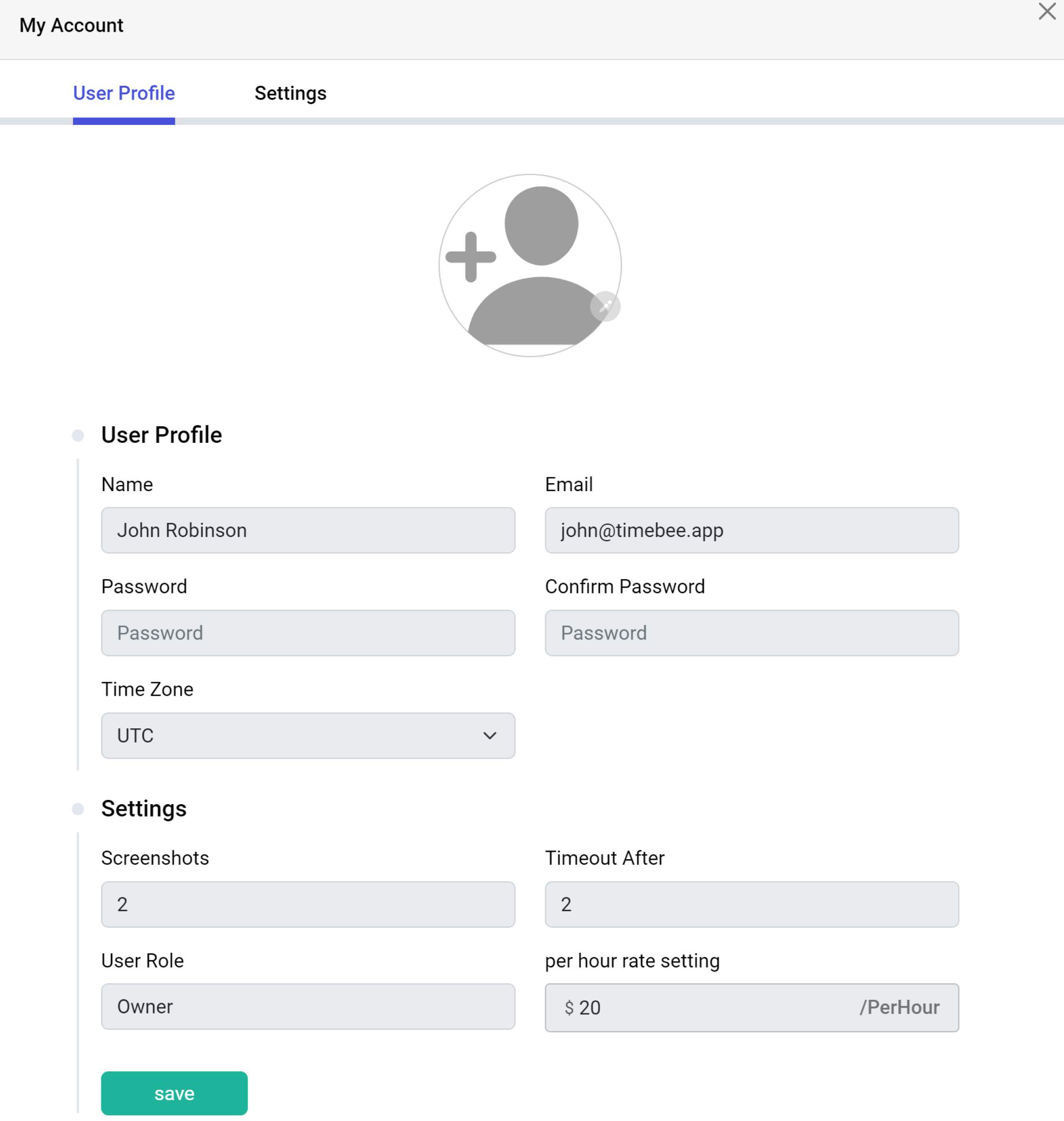
To customize the “User Profile,” click on the pen icon to upload/change your profile picture. You can also edit your name and change your password from here.
Once you have made your edits, click on the Save button to save the changes.
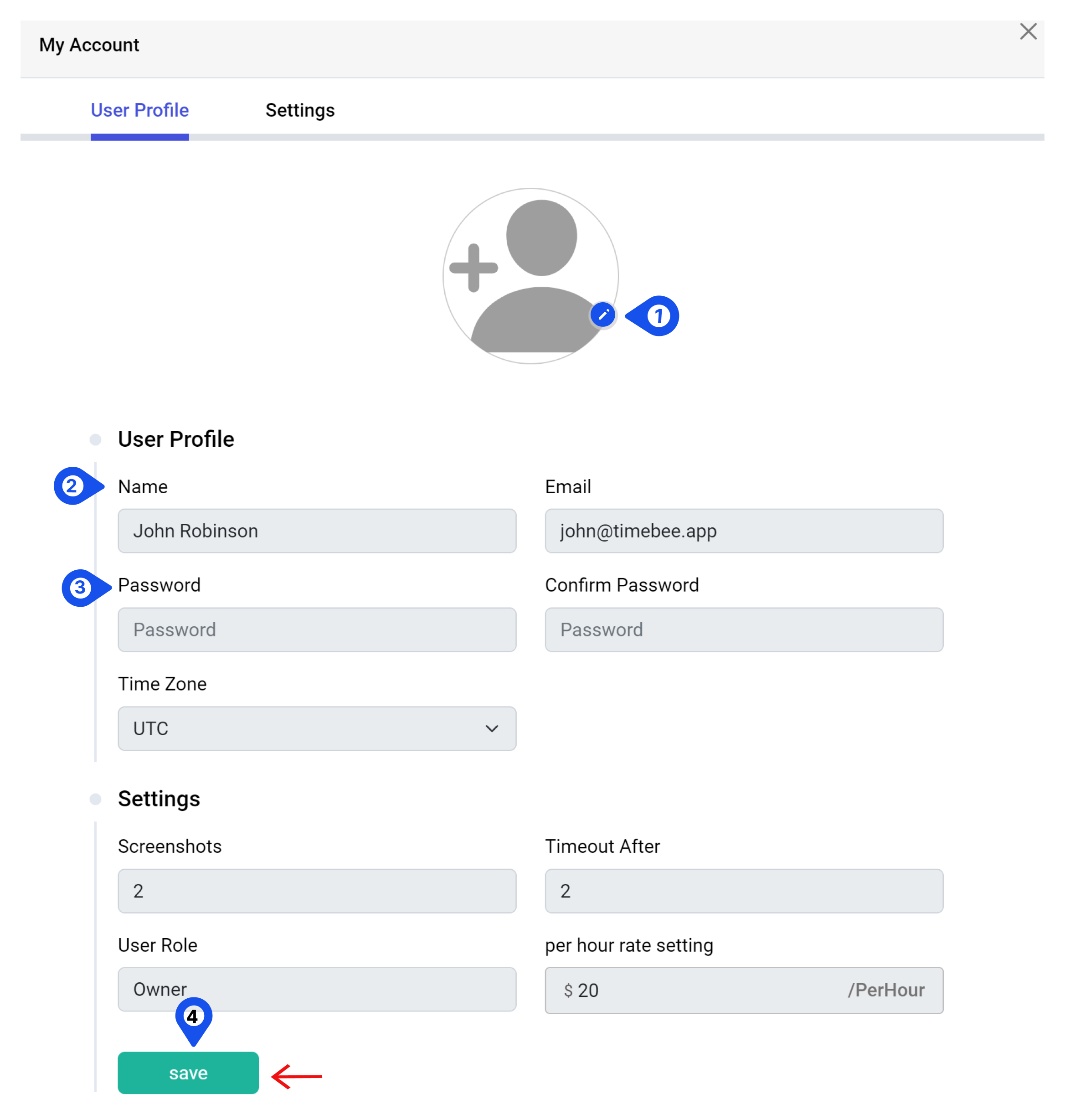
Note: The “Settings” are uneditable. You can only view your screenshot intervals, timeout after interval, user role, and per-hour rate.
All users can access the user profile and edit the customizable settings.
Try it free for 14 days and see how it can be your savior!