TimeBee's Web & App Usage report allows you to monitor the duration each member spends on different websites and applications. It also provides an analysis of the overall time spent on productive, unproductive, neutral, or unrated websites and apps.
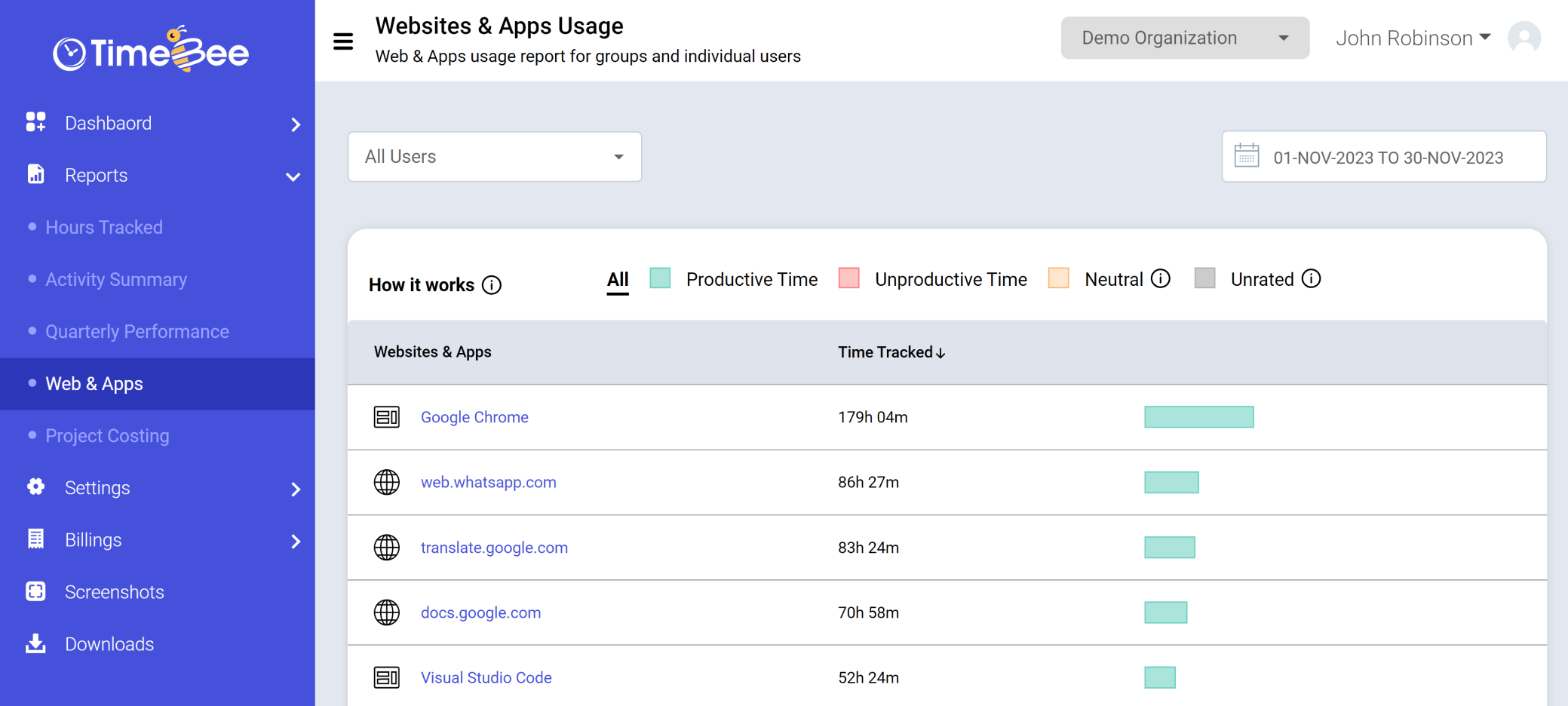
To access the Web & App Usage report, select “Reports” on the sidebar of the TimeBee web app and then click on “Web & Apps” in the drop-down menu.
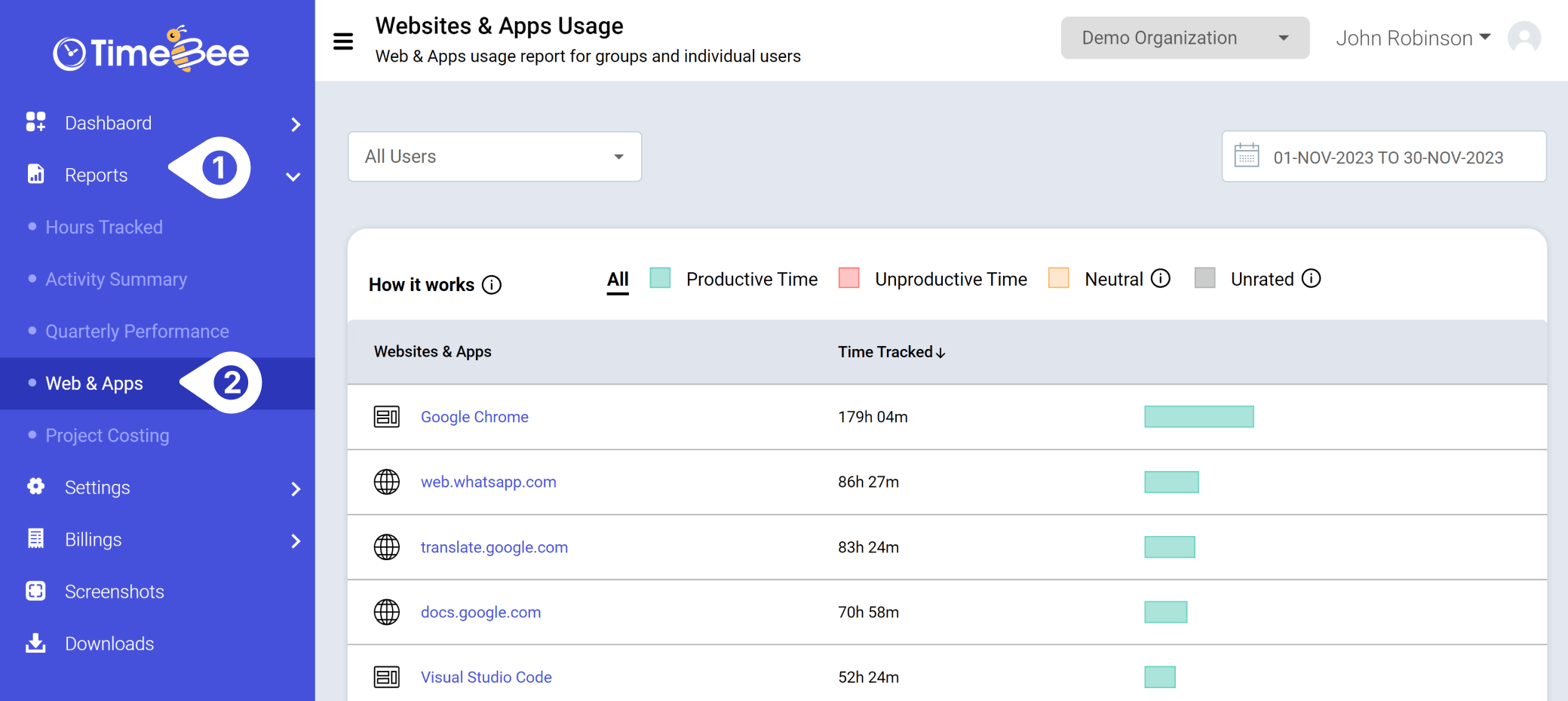
To access categorized reports, click on the preset categories at the top of the Web & Apps Usage page. Choose 'Productive Time' to view the list of all productive sites and apps a user has visited, along with the time spent on each. Similarly, you can select 'Unproductive Time', 'Neutral', or 'Unrated' to explore their respective reports.
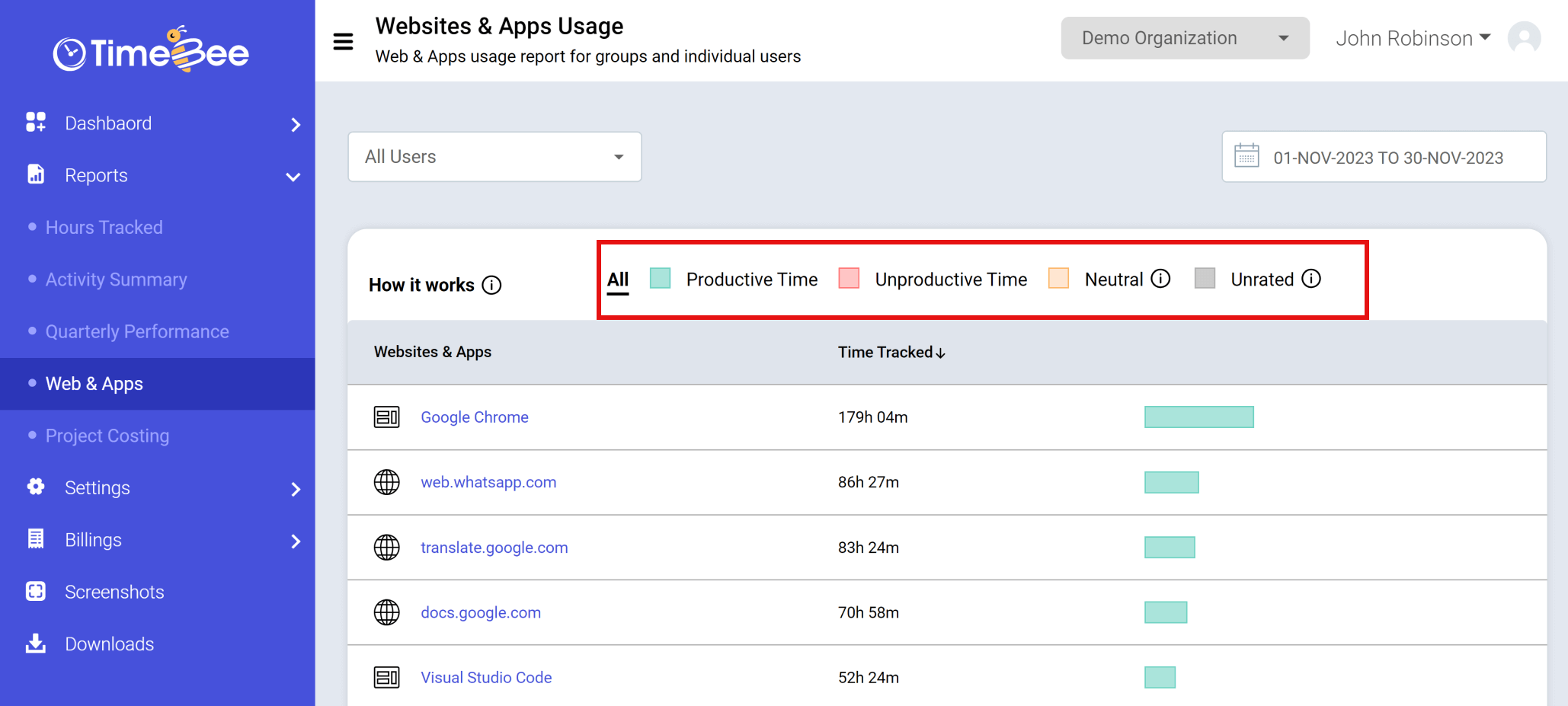
You can view single-user, multiple-user, or group reports using the set user filter.
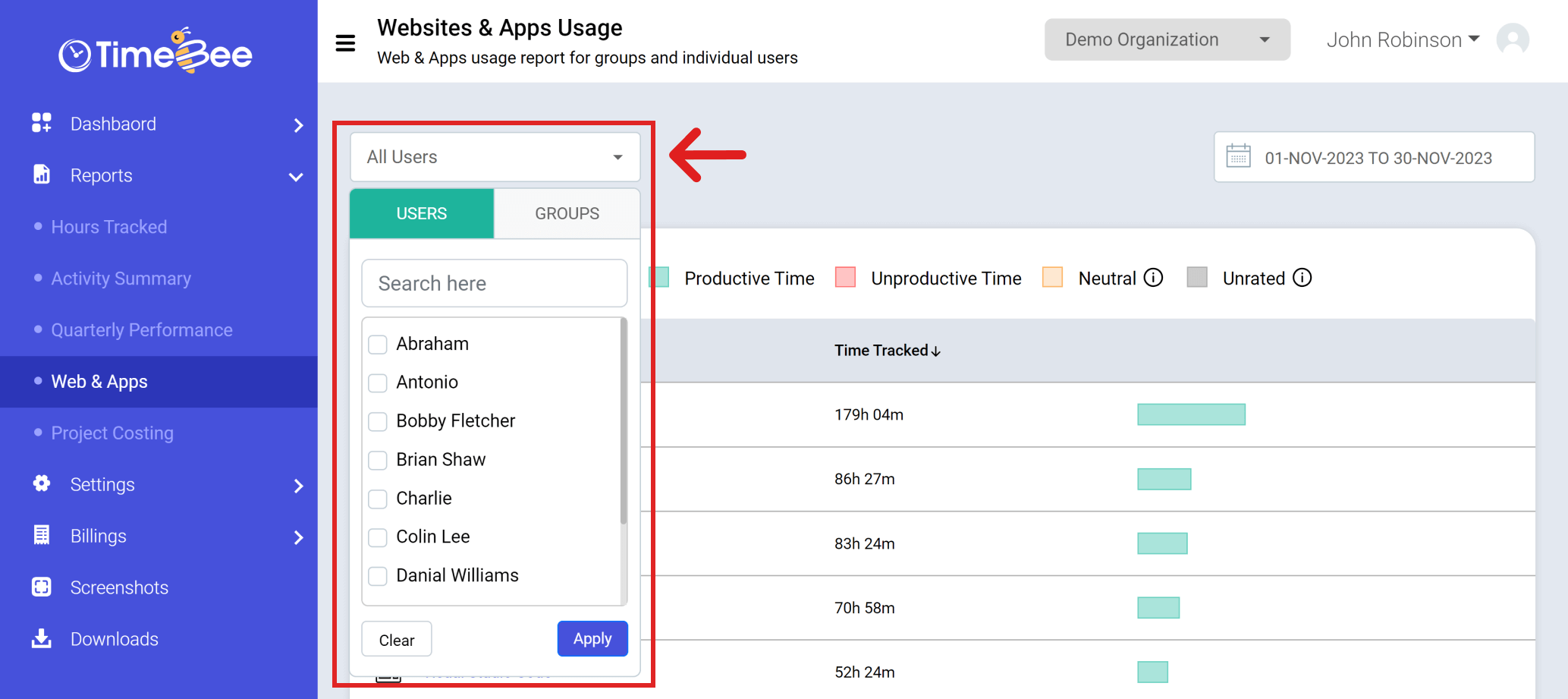
You can use the date filter to sort and view reports based on a specific date range.
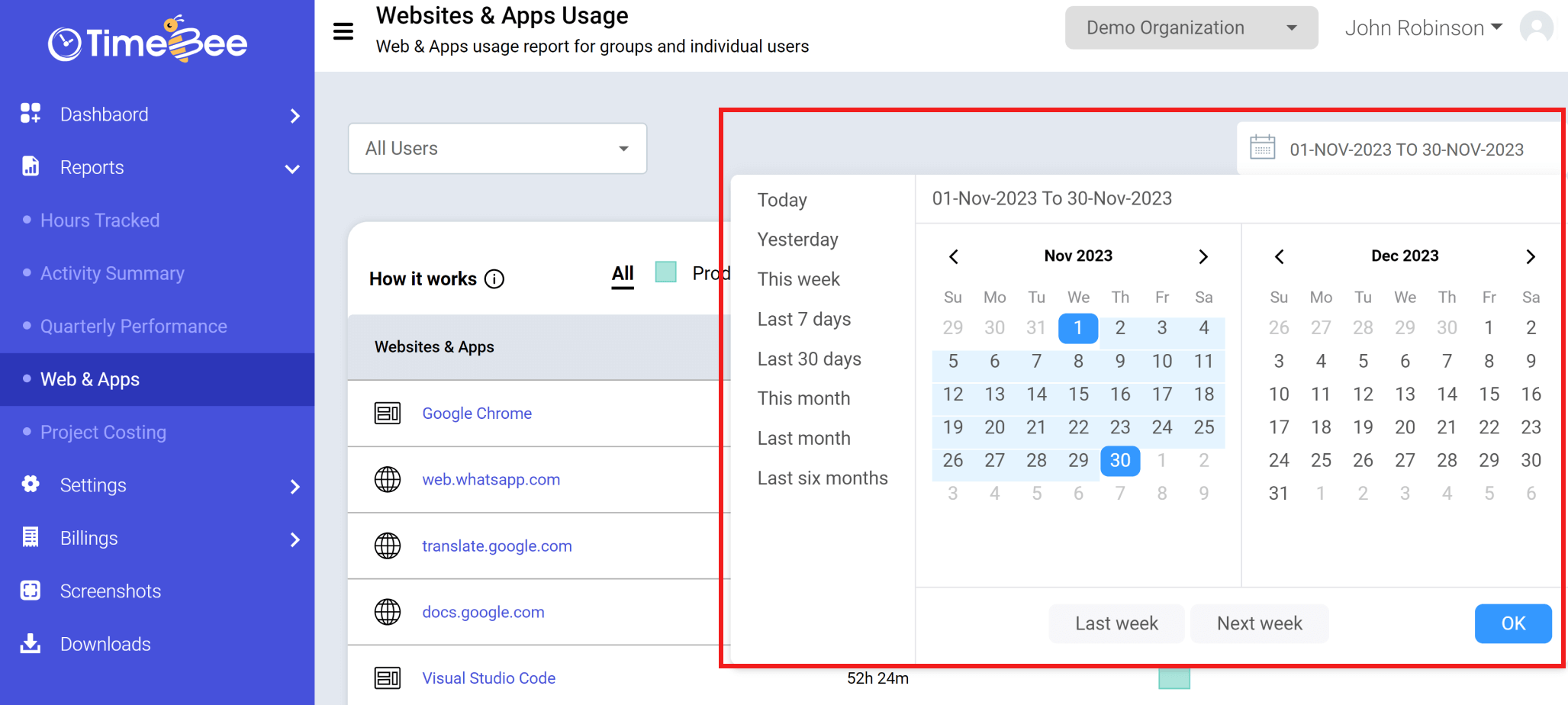
To further customize the Web and Apps Usage report, you can rate different websites and desktop applications as per your company’s policies from the Web & Apps Rating page.
Only the owners and admins can view and access the Web and Apps Usage reports and customize the settings.
Try it free for 14 days and see how it can be your savior!