TimeBee Profitability Reports show the total profit generated by a specific project based on the hours an assigned employee spent on it. This profit is calculated by subtracting the internal hourly rate you pay your employees from the hourly rate billed to the client for that project.
The report provides a clear view of the gross profit generated by each team member for specific client projects. You can include multiple projects for different clients, and the report will detail the profit figures for each individual.
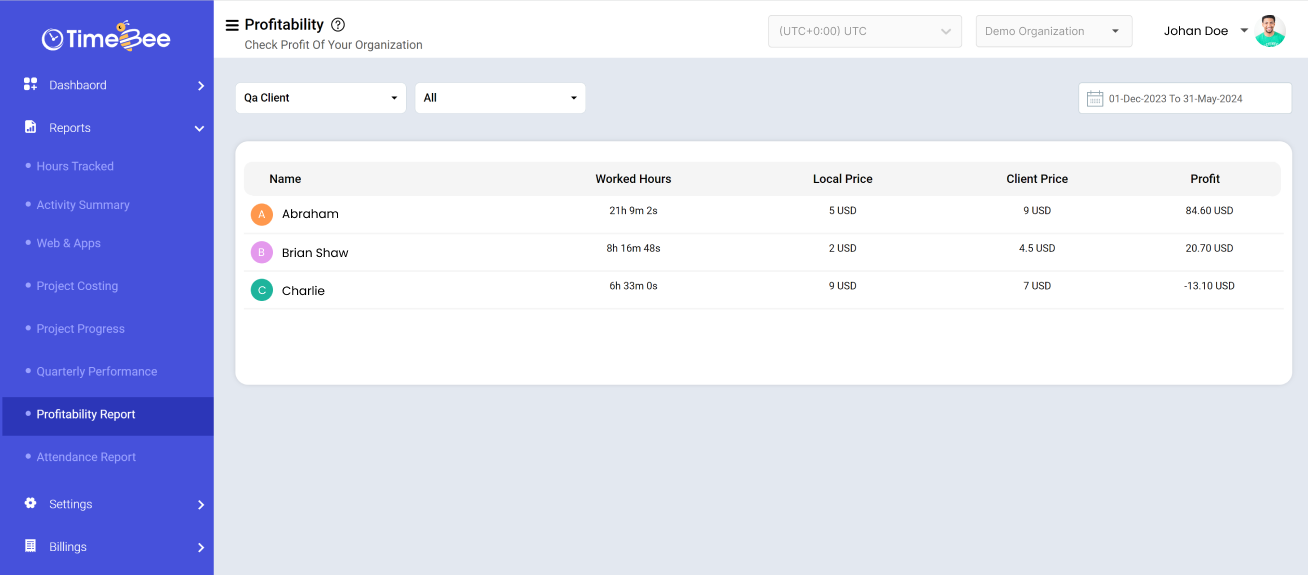
To access the Profitability Report, log in to the dashboard. Click on "Reports" in the left sidebar, then choose "Profitability Report" from the drop-down menu.
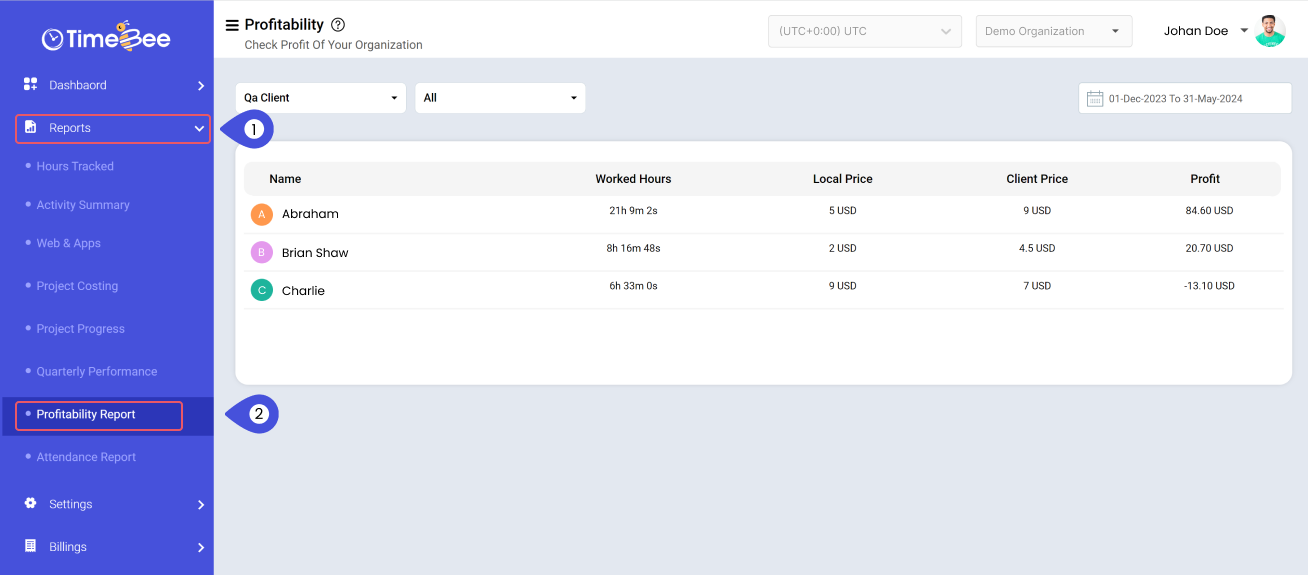
The dashboard presents the overall profit details generated by each employee, including:
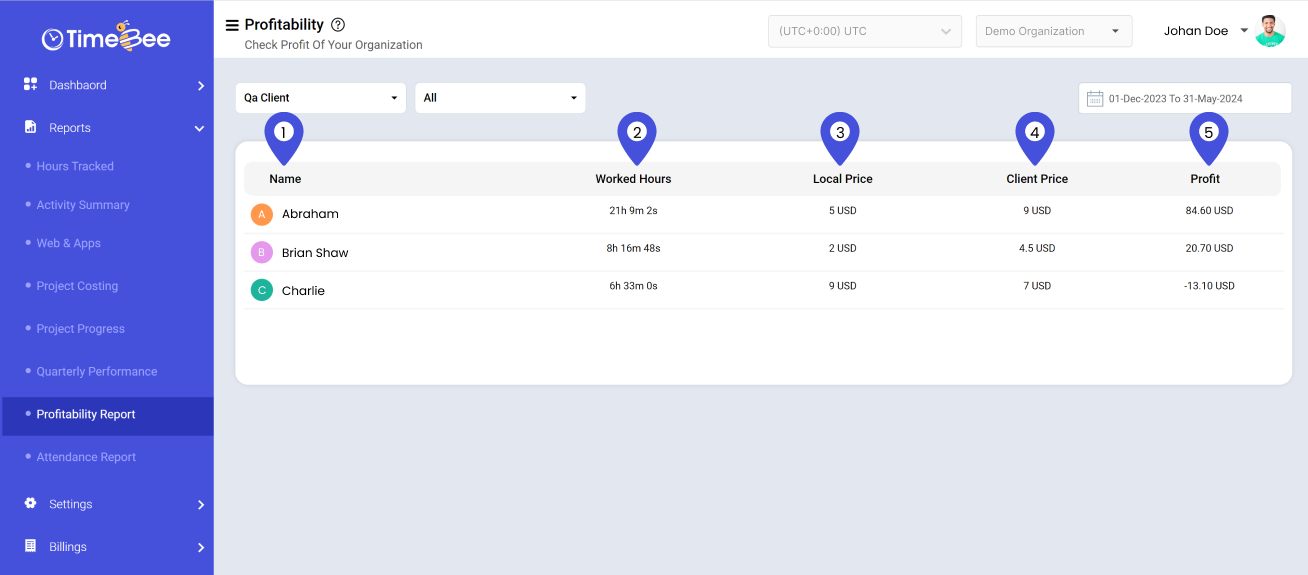
To choose a client on the Profitability Report Dashboard, click on the dialogue box with the client's name. Then, select the desired client from the drop-down menu.
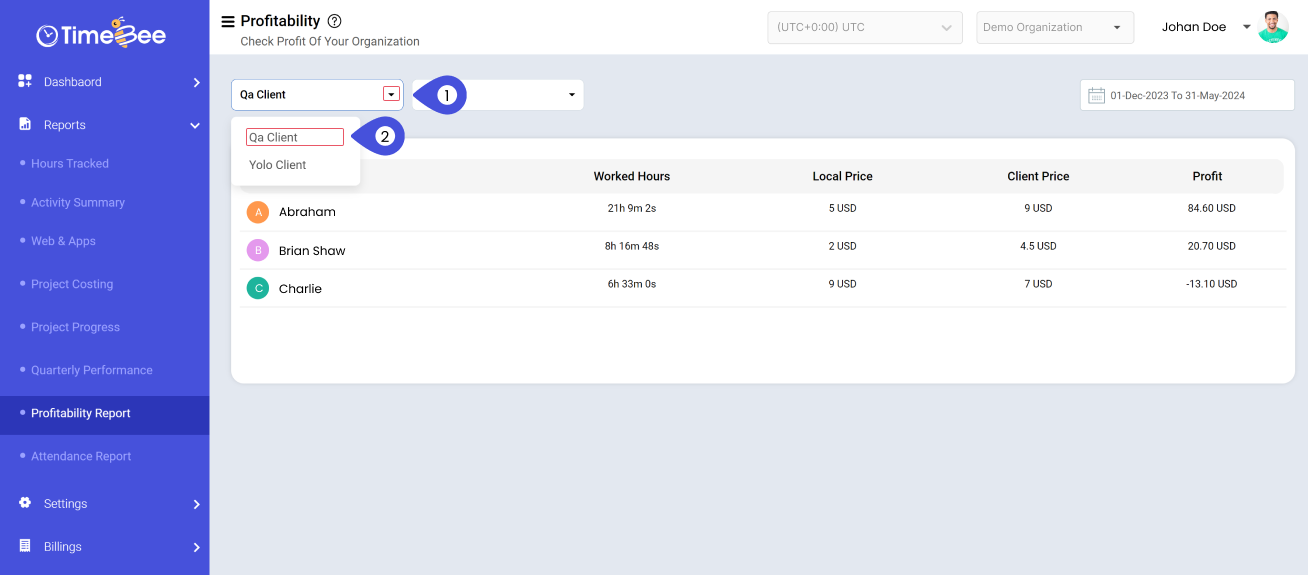
After selecting the client, TimeBee will automatically display all of the client's projects."
To view details for a specific project, click on the "All" dialogue box next to the client name. Then, choose the required project from the drop-down menu.
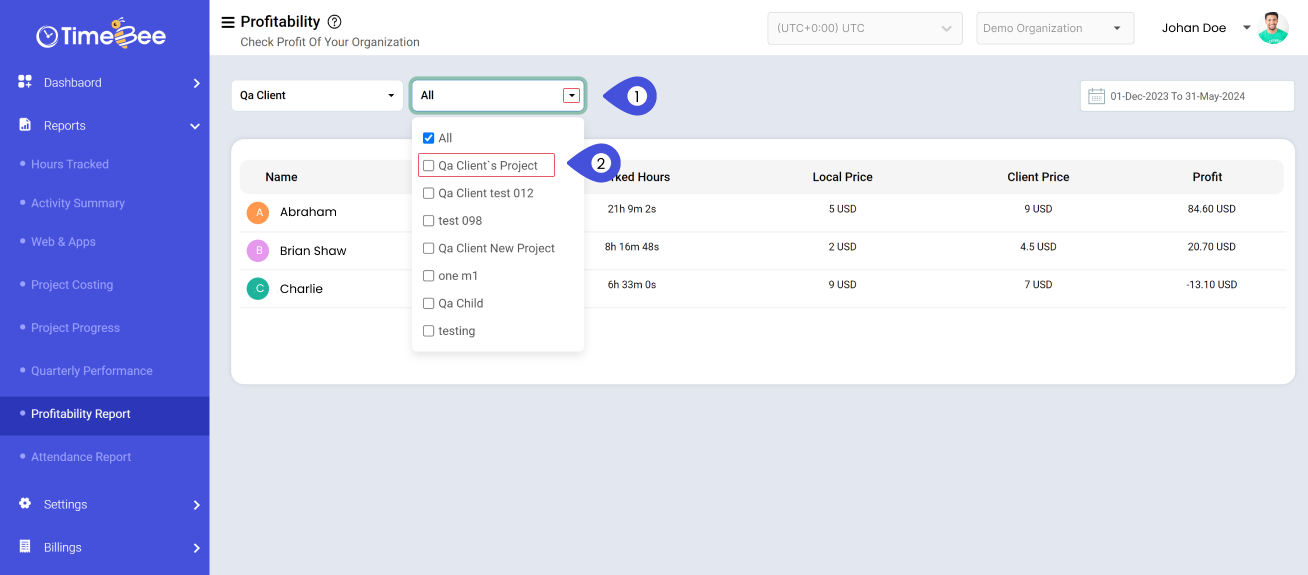
To set the date range for the Profitability Report, locate and click on "Date" in the top right corner of the dashboard. Two calendars will appear.
From the first calendar, choose the "Start Date," and from the second calendar, select the "End Date." Once both dates are selected, click "OK" to view the report for the chosen date range.

Use the arrows to navigate to the specific month for which you want to view the profitability report.
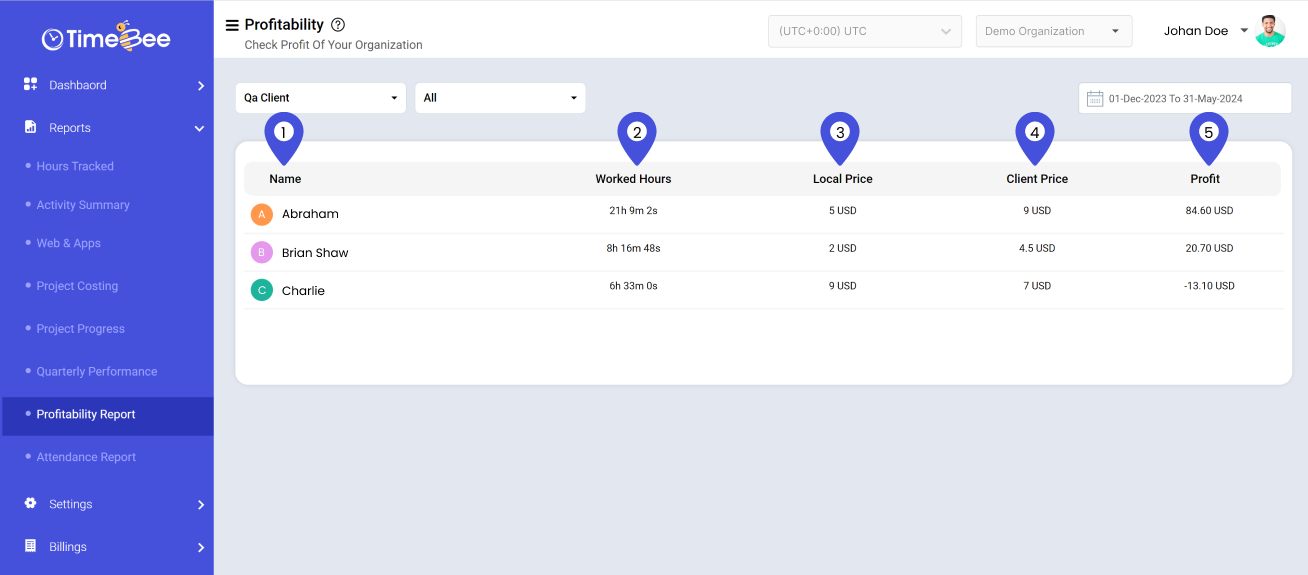
You can also select the time period from the sidebar. Select “OK” to view the report.
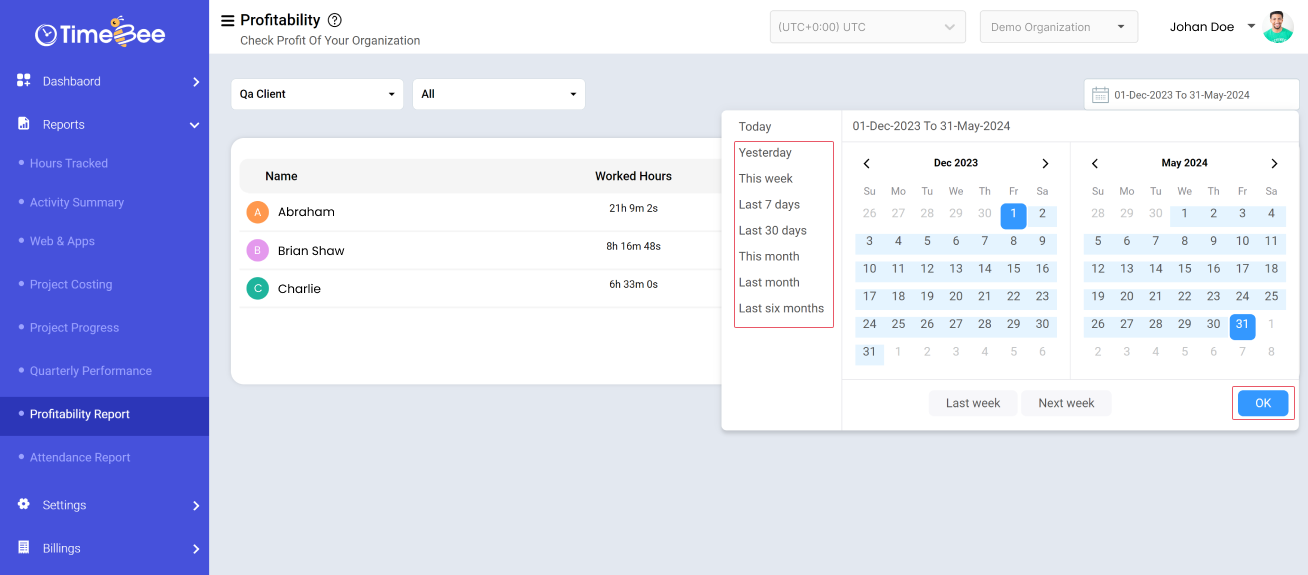
To view the profitability report for the previous calendar week (Sunday to Saturday), click the "Last Week" button under the calendars. Confirm by selecting "OK" to view the report.
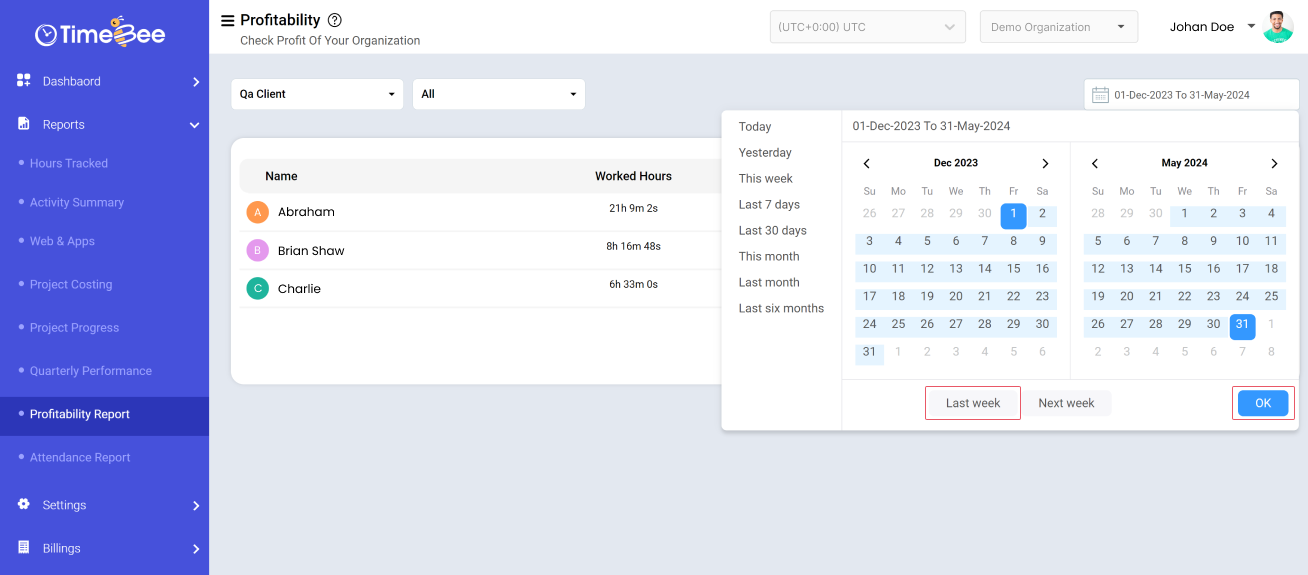
To view the profitability report for the calendar week (Sunday to Saturday) after your selected date, click the "Next Week" button under the calendars. Confirm by selecting "OK" to view the report.
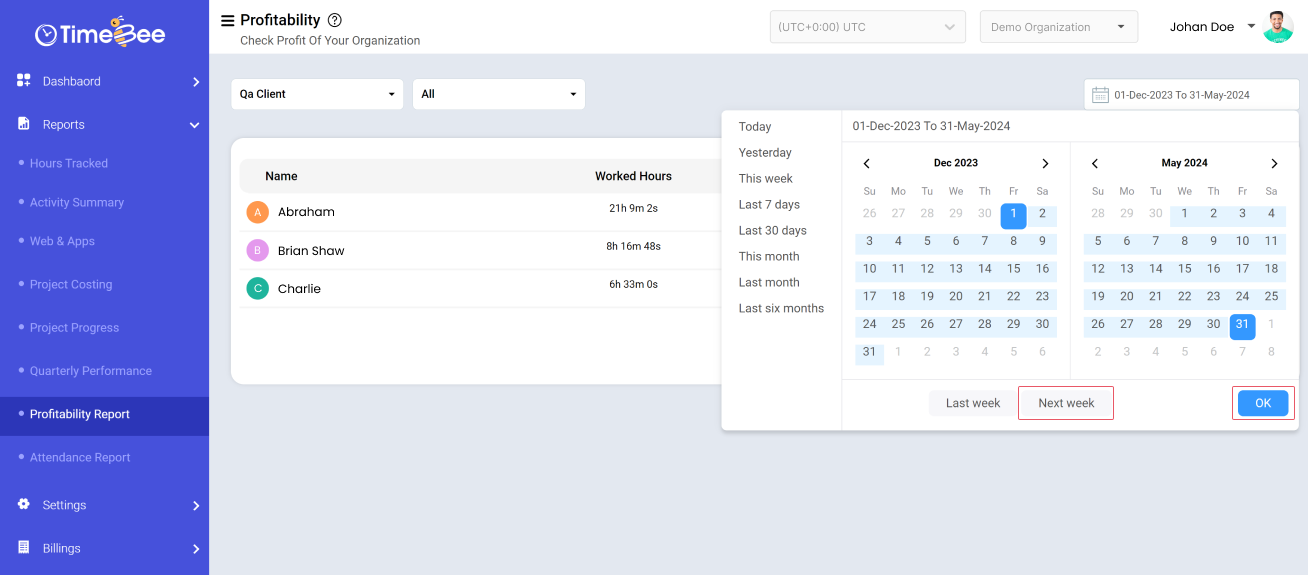
Try it free for 14 days and see how it can be your savior!