The Activity Summary report summarizes a user's time spent during working hours. The user's time is divided into four categories based on their web and app usage:
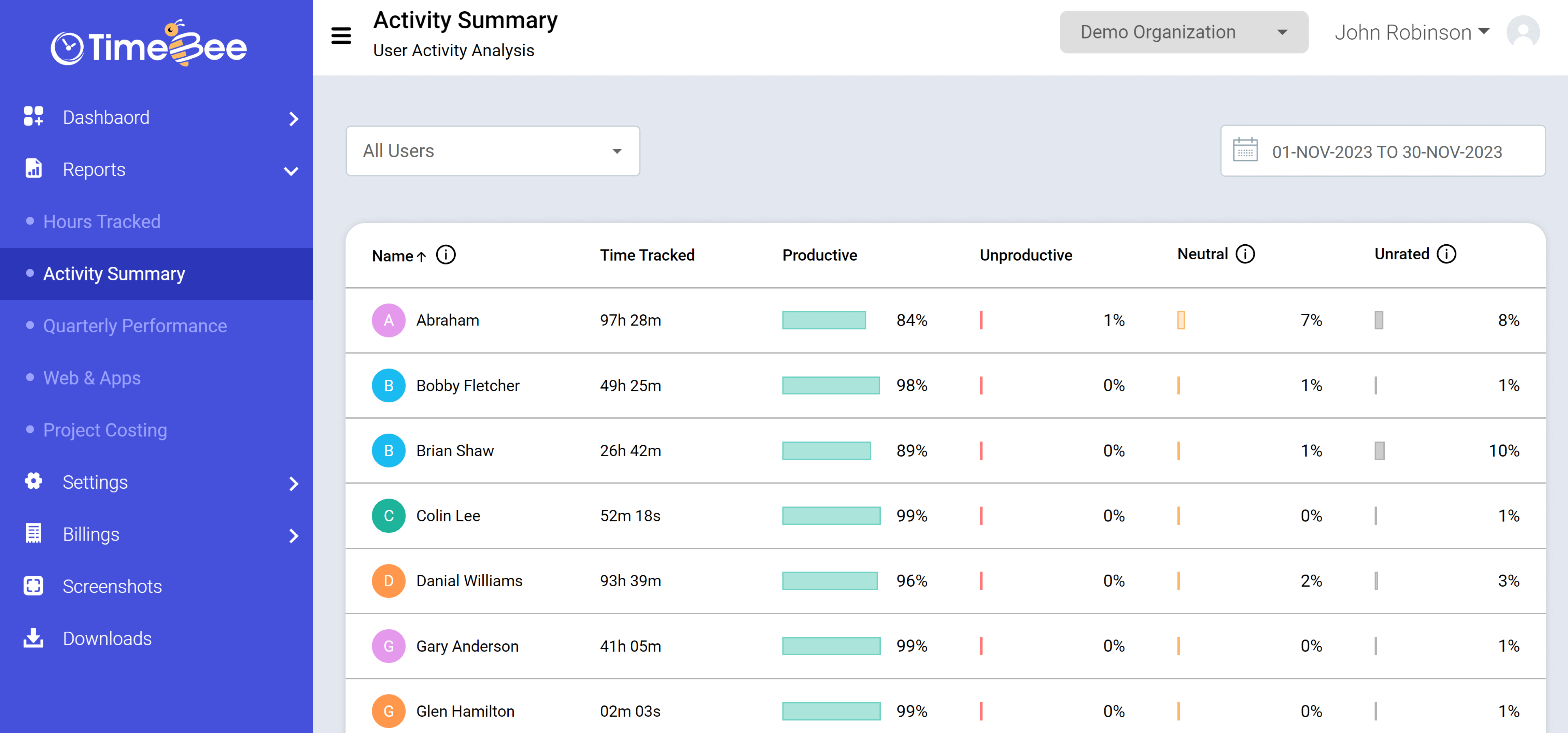
Each category is represented as a percentage to assist managers in evaluating a user's productivity and efficiency. This helps them identify any issues before they disrupt the business.
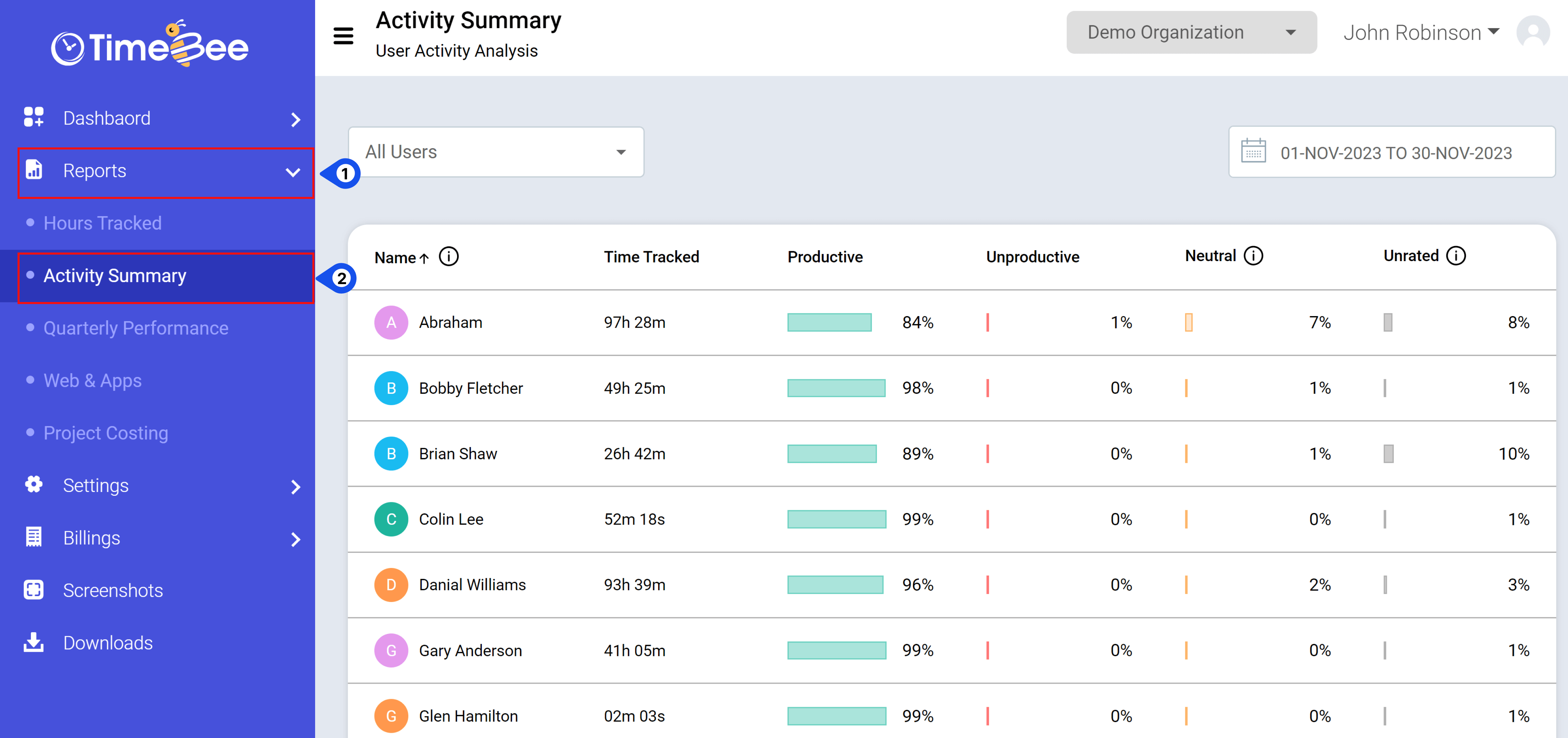
To access the Activity Summary report, click on “Reports” on the sidebar of the web app and then select “Activity Summary” in the drop-down menu.
The summary report displays the total tracked hours and their division for a single user. It also lists the visited websites and apps along with timestamps.
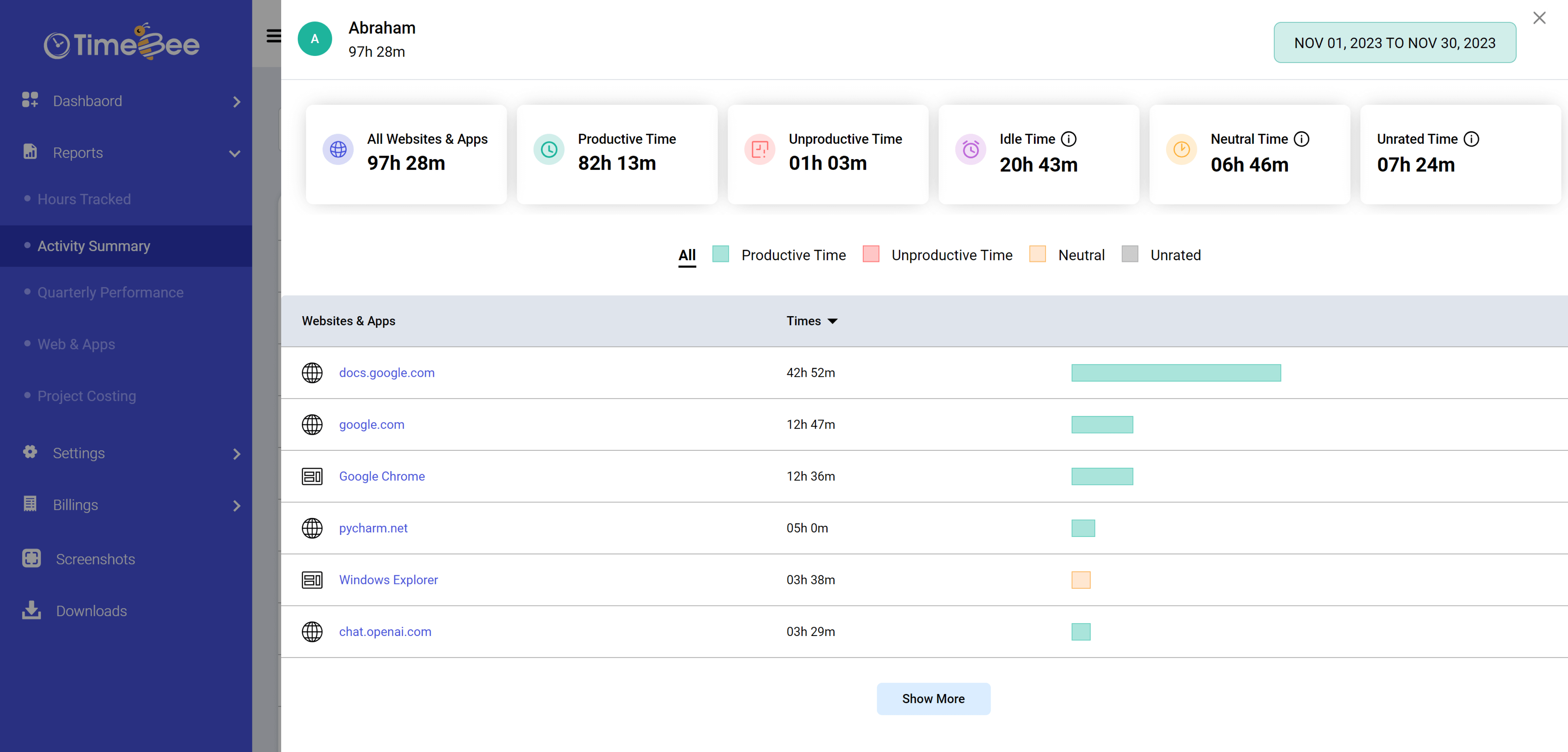
To access this report, click on the user's name on the "Activity Summary" page.
Use the “Users” filter in the top left corner to view the activity summary of a single user, multiple users, or groups. For date-specific reports, use the date filter in the top right corner.

To ensure that the reports and hour divisions align with your company's policies, adjust website and app ratings as per your organization’s requirements.
Only the owners and admins can view and access Activity Summary reports for all the users and customize the settings.
Try it free for 14 days and see how it can be your savior!