The Project Costing report offers a clear and concise overview of your active projects and tasks. It displays the total billable hours spent on each project, which adds up from the times of individual tasks. This lets you quickly identify areas requiring budget adjustments or potential cost overruns.
With Project Costing reporting, you can see who is working on each task and how much time they have spent. This enables you to make informed decisions about resource allocation, optimize team performance, and ensure fair compensation.
The dashboard shows the total billable hours and total cost for each project and task.
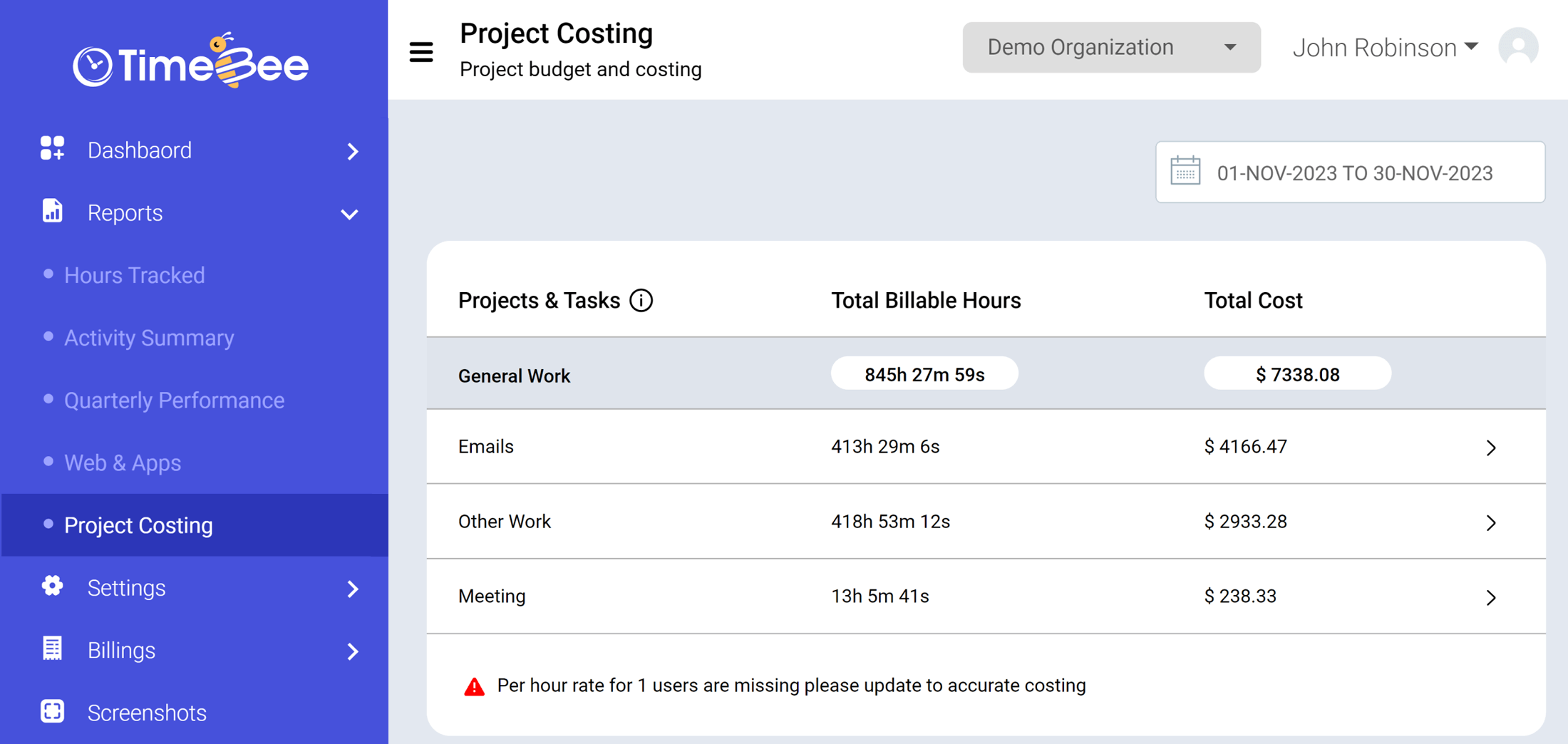
Here is a more detailed explanation of each element in the dashboard:
To access the Project Costing report, click on “Reports” on the sidebar of the web app and then tap “Project Costing” in the drop-down menu.
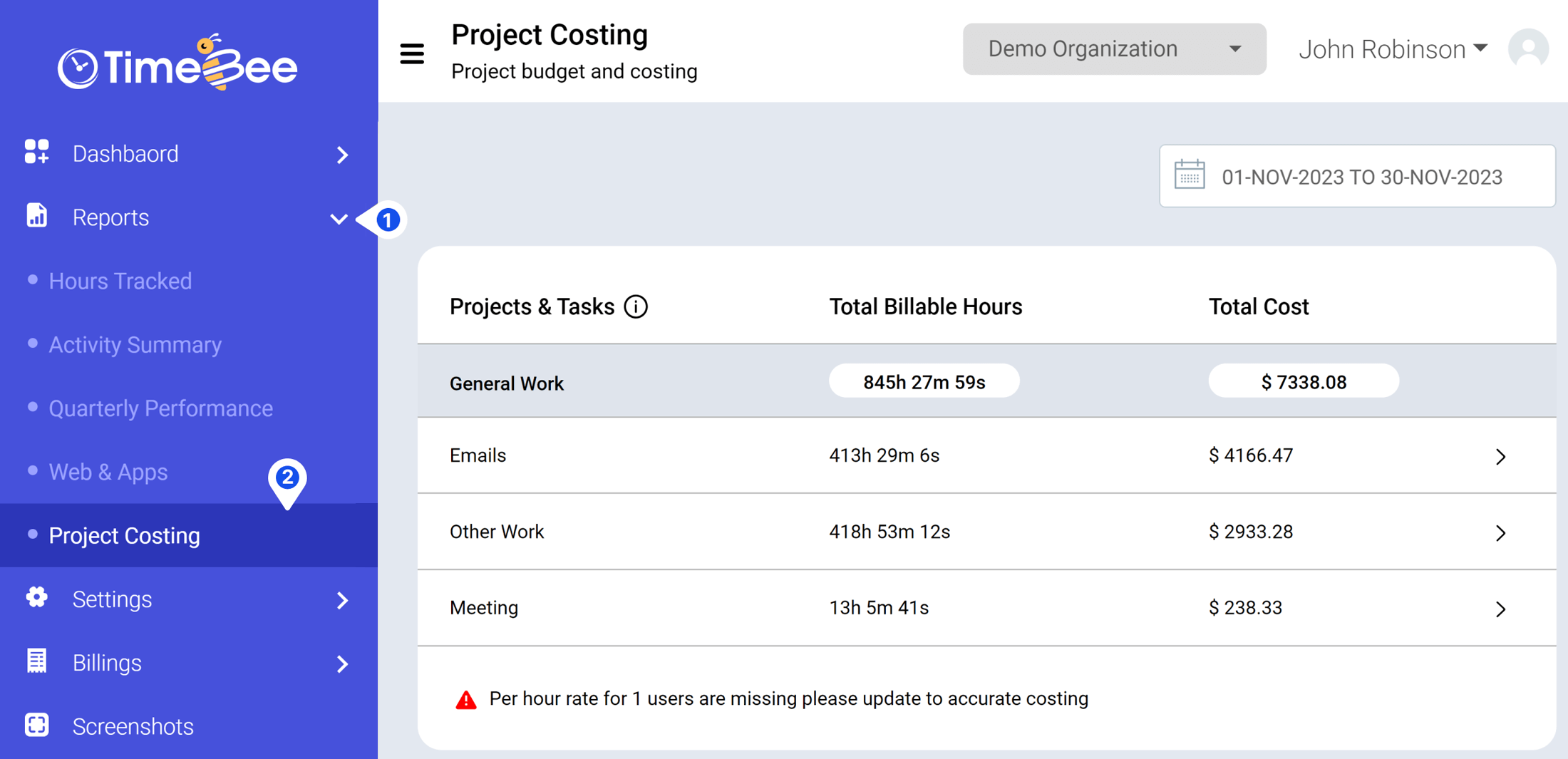
Click on any task on the “Project Costing” page to open a window where you can see all the team members working on that task.
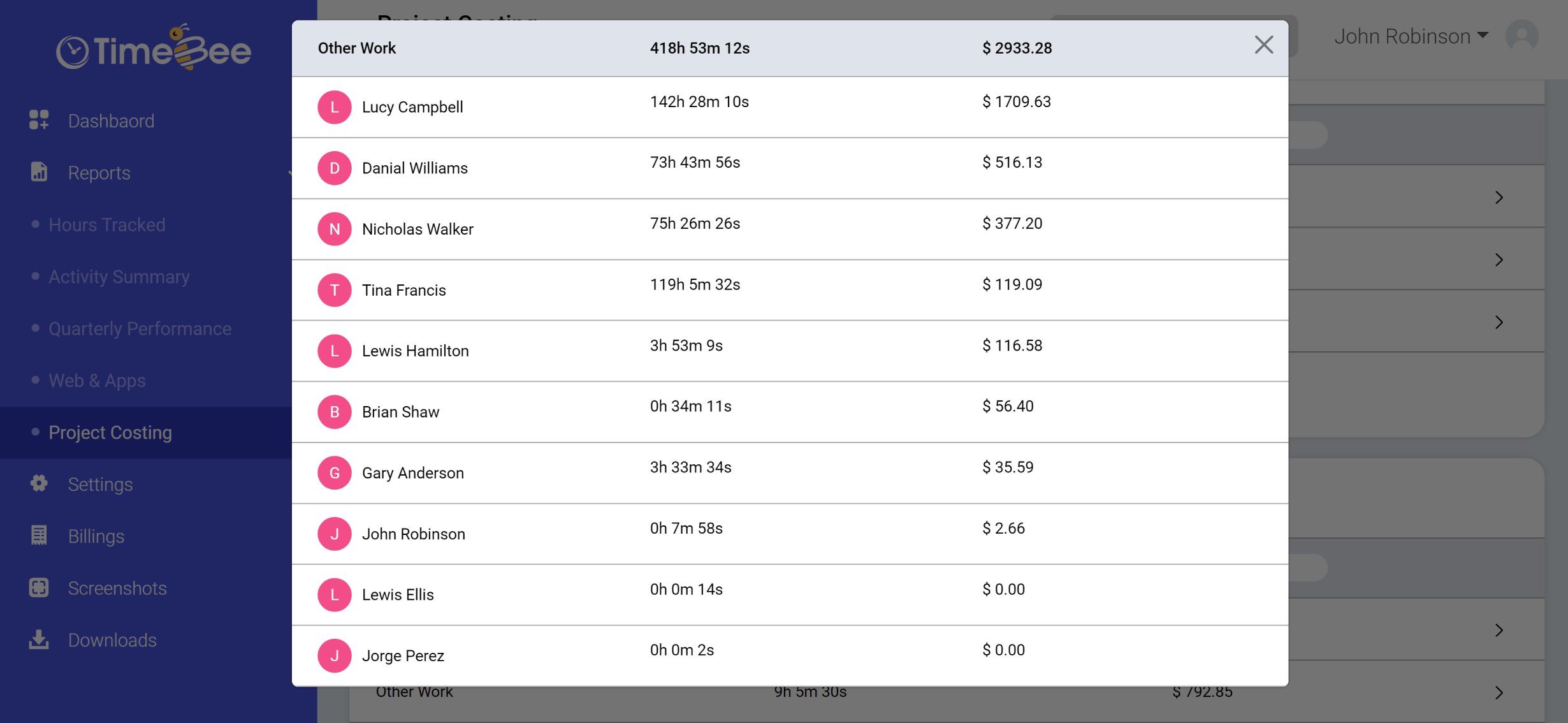
This window also displays the amount of time spent on the task and each user's total accumulated budget based on their hourly pay rate.

To view project costing reports for a specific time period, you can use the "Date" filter located in the top right corner of your screen.
To edit the hourly rates for employees, click “Settings” and go to “User Management.”
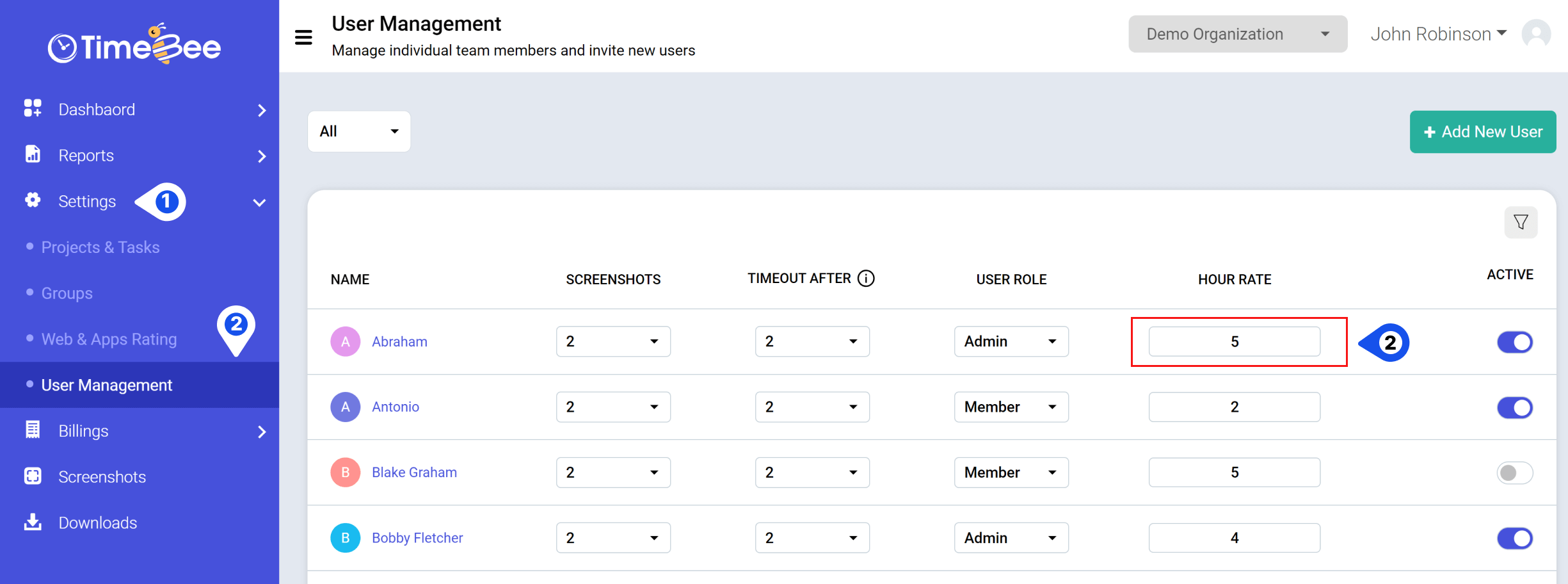
You can set employees' hourly rates here, which can apply to all projects or a single project. Project costing is essential for managing projects and budgets and evaluating progress.
Additionally, if a user has left the company, you can deactivate them by toggling the button off here.
Only the owners and admins can view, and access project costing reports for all the users and customize the settings.
Try it free for 14 days and see how it can be your savior!