The Hours Tracked report in TimeBee records hours using the desktop app and generates a report showing the total tracked hours.
By clicking on a user's name, you can see a breakdown of their time into categories like Productive, Unproductive, Neutral, Idle, and Unrated. These categories are based on the nature of websites and apps the user has visited. You can learn more about this website and app rating here.
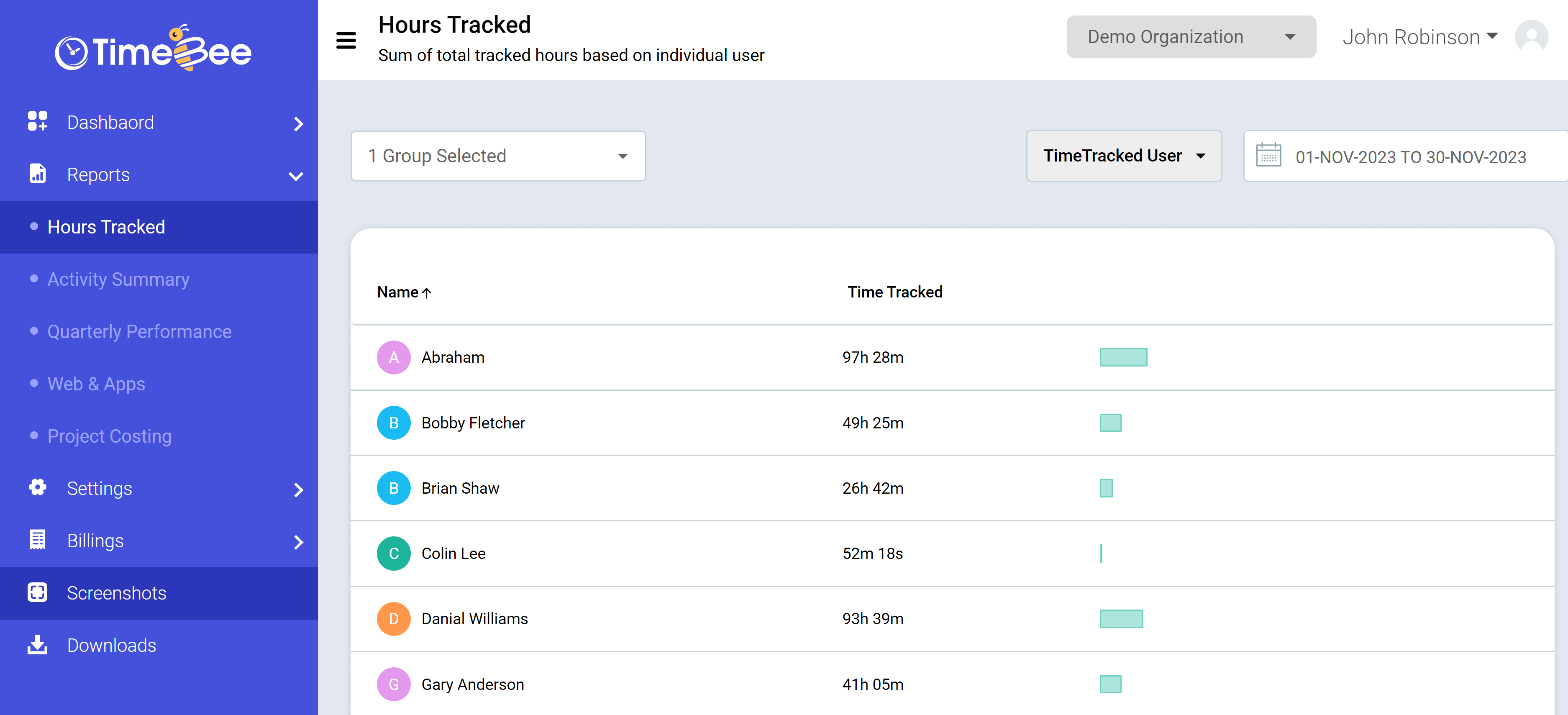
To access tracked reports, select “Reports” from the sidebar of the web app and then click “Hours Tracked” in the drop-down menu.
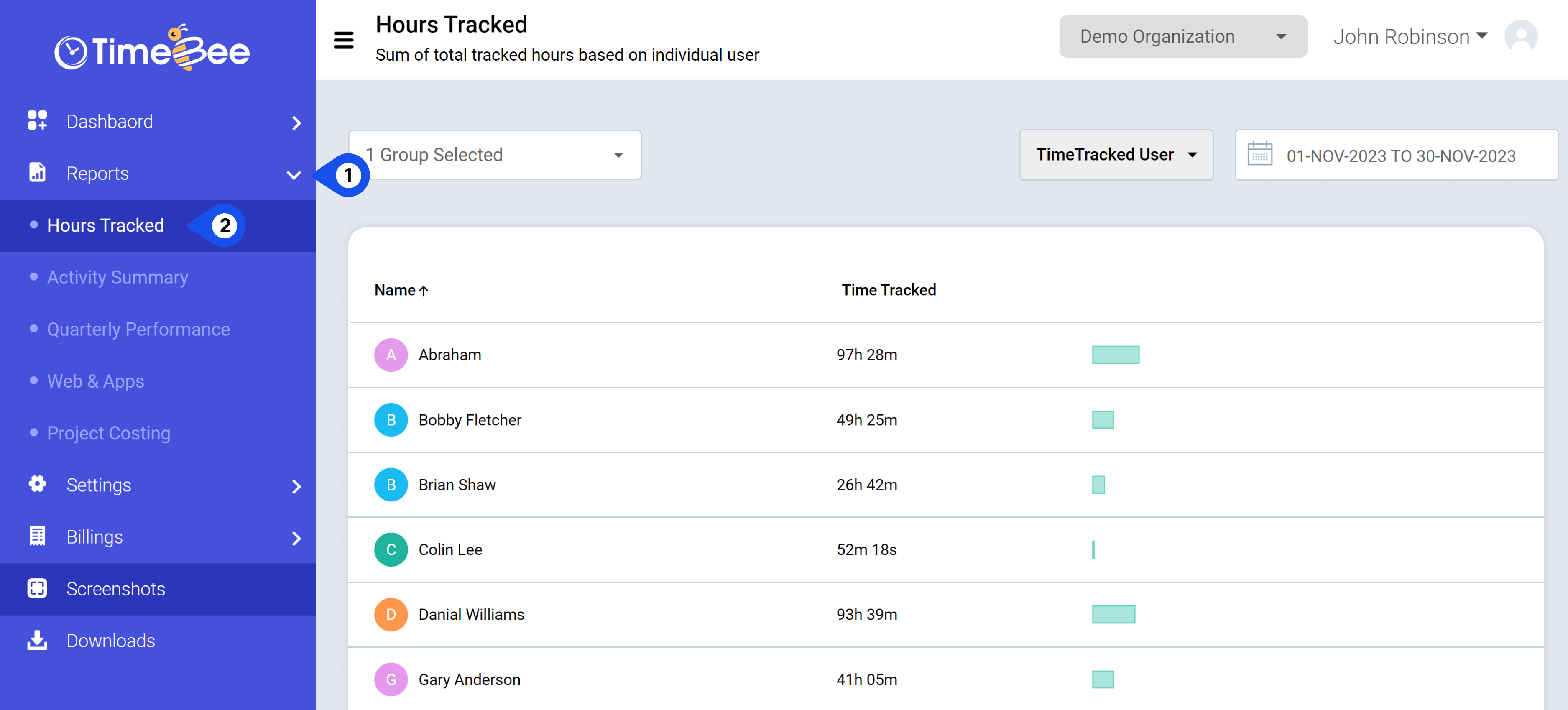
Click on a user's name on the "Hours Tracked" page to see how their total tracked hours are divided into different categories. The report also displays the user's web and app activity, including the total time spent on each app or site.
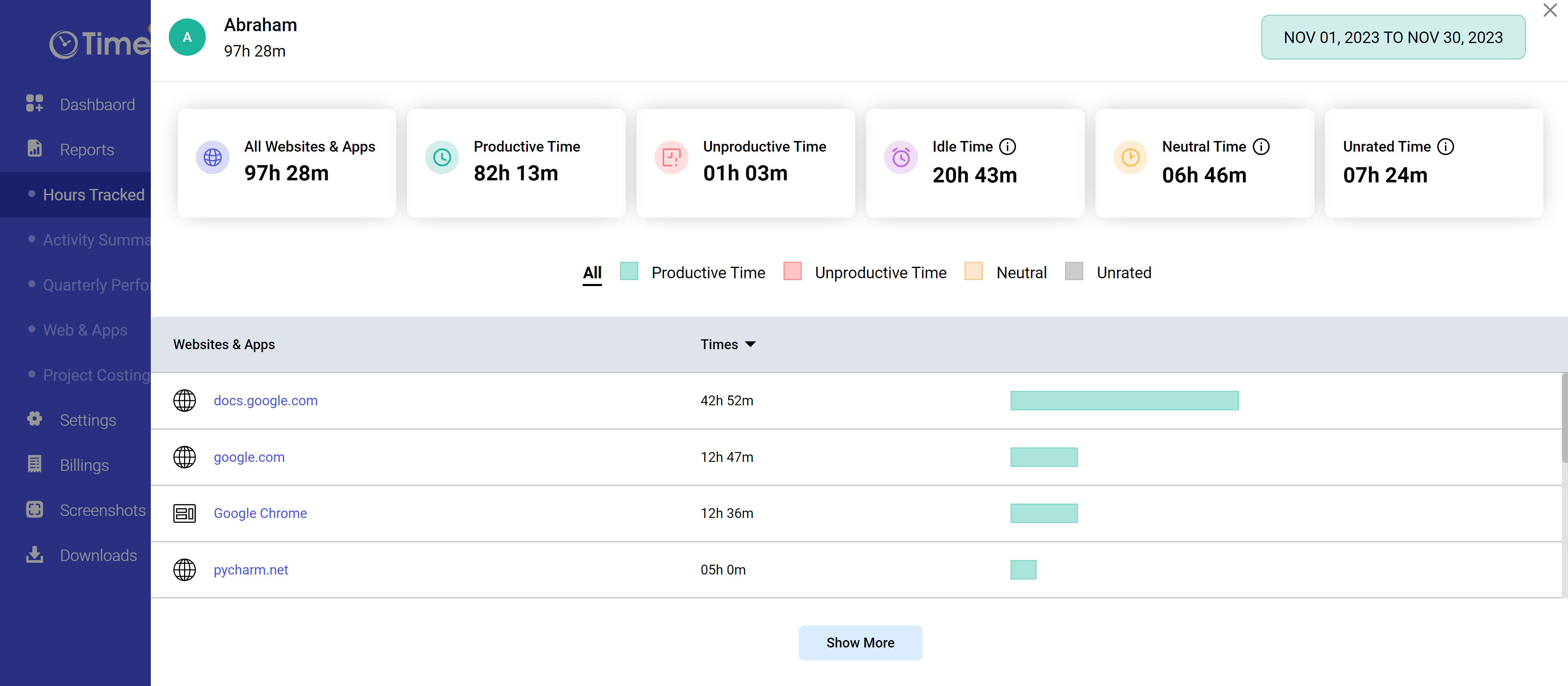
You can select a single user, multiple users, or groups from the “User” filter in the top right corner of the page. If you want to view a report for a specific period, use the date filter in the top right corner and select your desired date.

To ensure that the data aligns with your company's policies, customize the Web & Apps Rating according to your organization’s rules.
Only the owners and admins can view and access tracked hours reports for all the users and customize the settings.
Try it free for 14 days and see how it can be your savior!