Outsourcing has become a common practice for businesses looking to streamline operations and reduce costs. It involves hiring external contractors or agencies to perform specific tasks or projects.
The Clients feature shows a record of your organization’s outsourced clients. An outsourced client is an external party paying you to provide certain professional services to them.
To access it, open the web dashboard and scroll down the sidebar. From there, click on ‘Clients’.
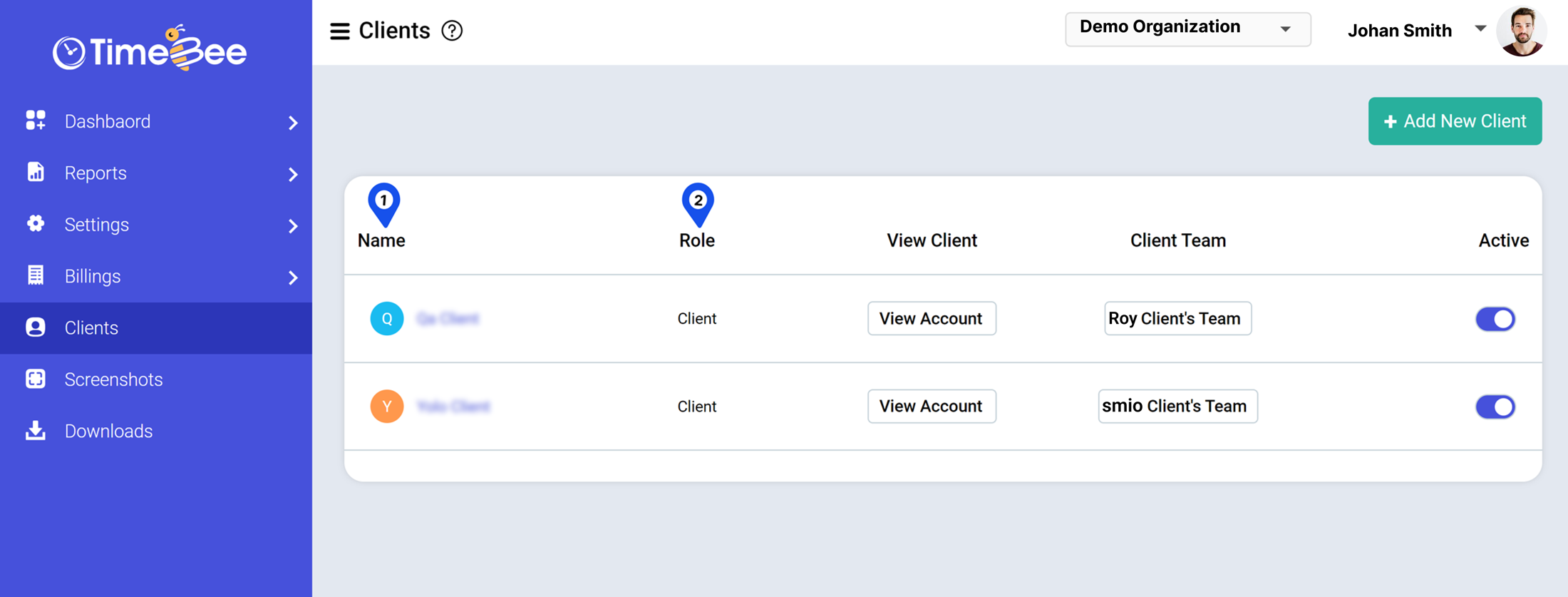
The Clients feature gives information on:
To customize the hourly rate for the organization, click on the particular ‘Client Team’. Then go to the User Profile and assign the client rate by editing the ‘Client Rate’ field.
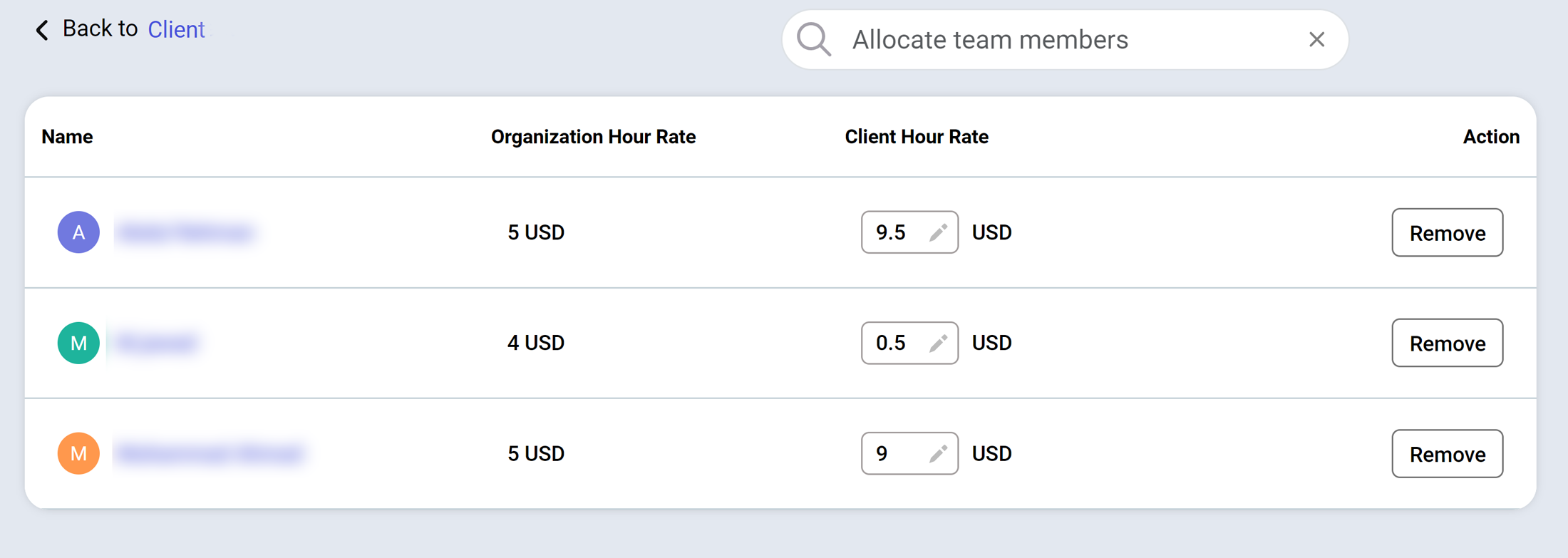
If you want to remove someone from a client’s team, you can simply click the trashcan icon under ‘Action’.
To add new clients, click on ‘Add New Client’ at the top right corner.
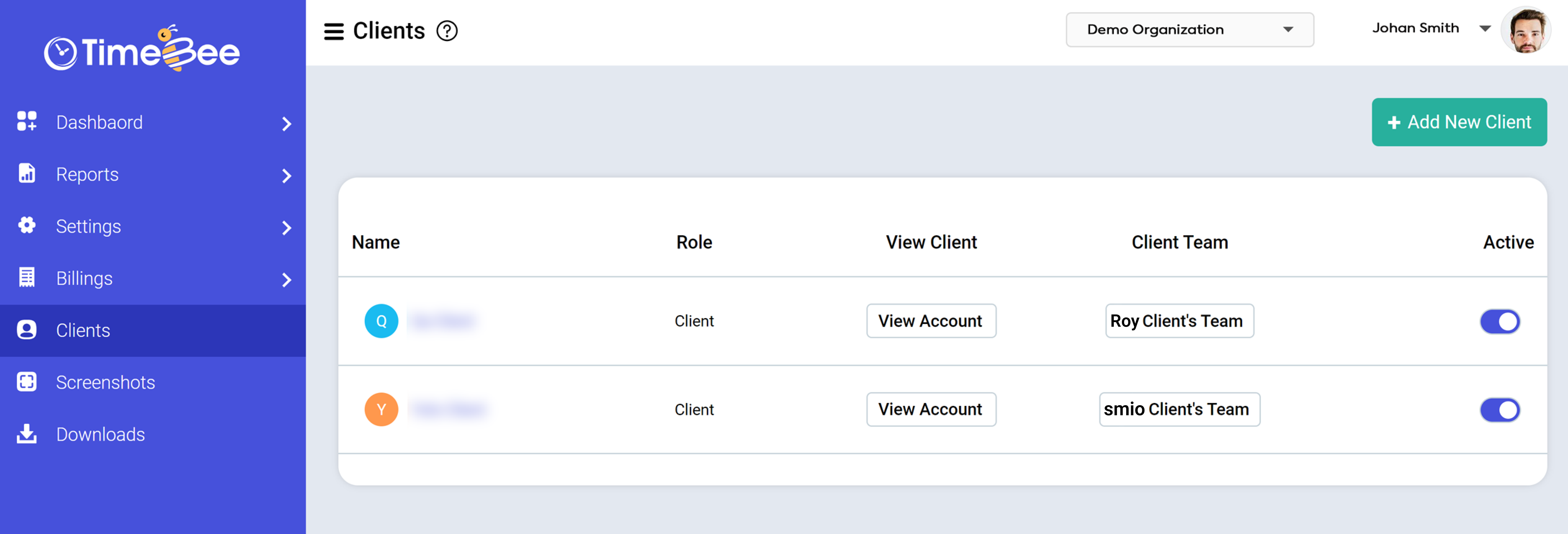
Now enter their email address in the input field. You can also add multiple clients at once by clicking the ‘+’ button. Finally, click ‘Send Invite’ to add them as clients.

Once the clients accept your TimeBee invitation, they will be visible in the dashboard. Admins can assign a team to the newly joined/added client. Clients can then see who is working on their project and the hourly rate they’re paying for each worker.
Try it free for 14 days and see how it can be your savior!