The payroll feature in TimeBee allows you to review and adjust users' monthly payments before processing payroll. It ensures accurate calculations based on the total tracked hours for the month.
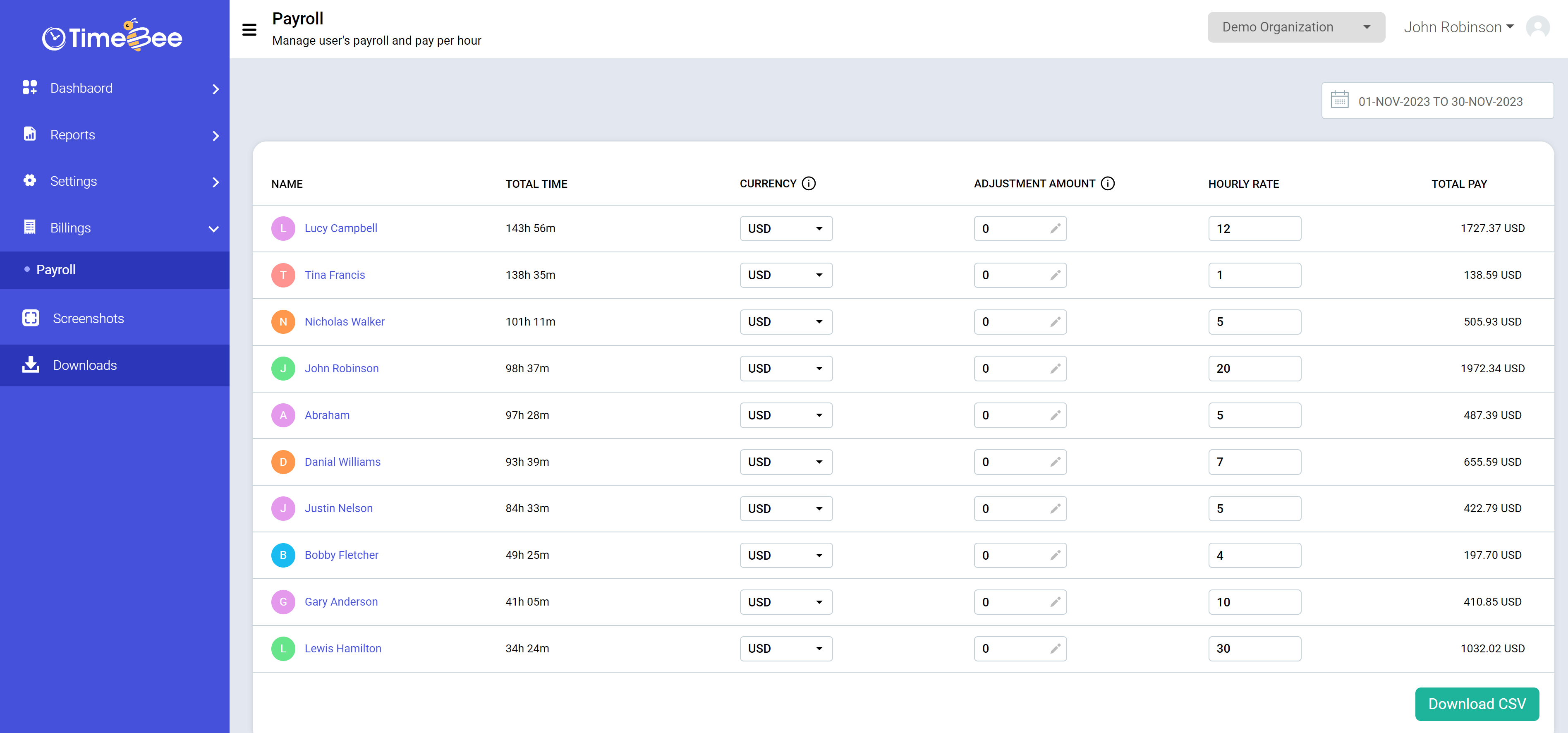
To access Payroll, click “Billing” on the web app's sidebar and then select “Payroll” to open the page.
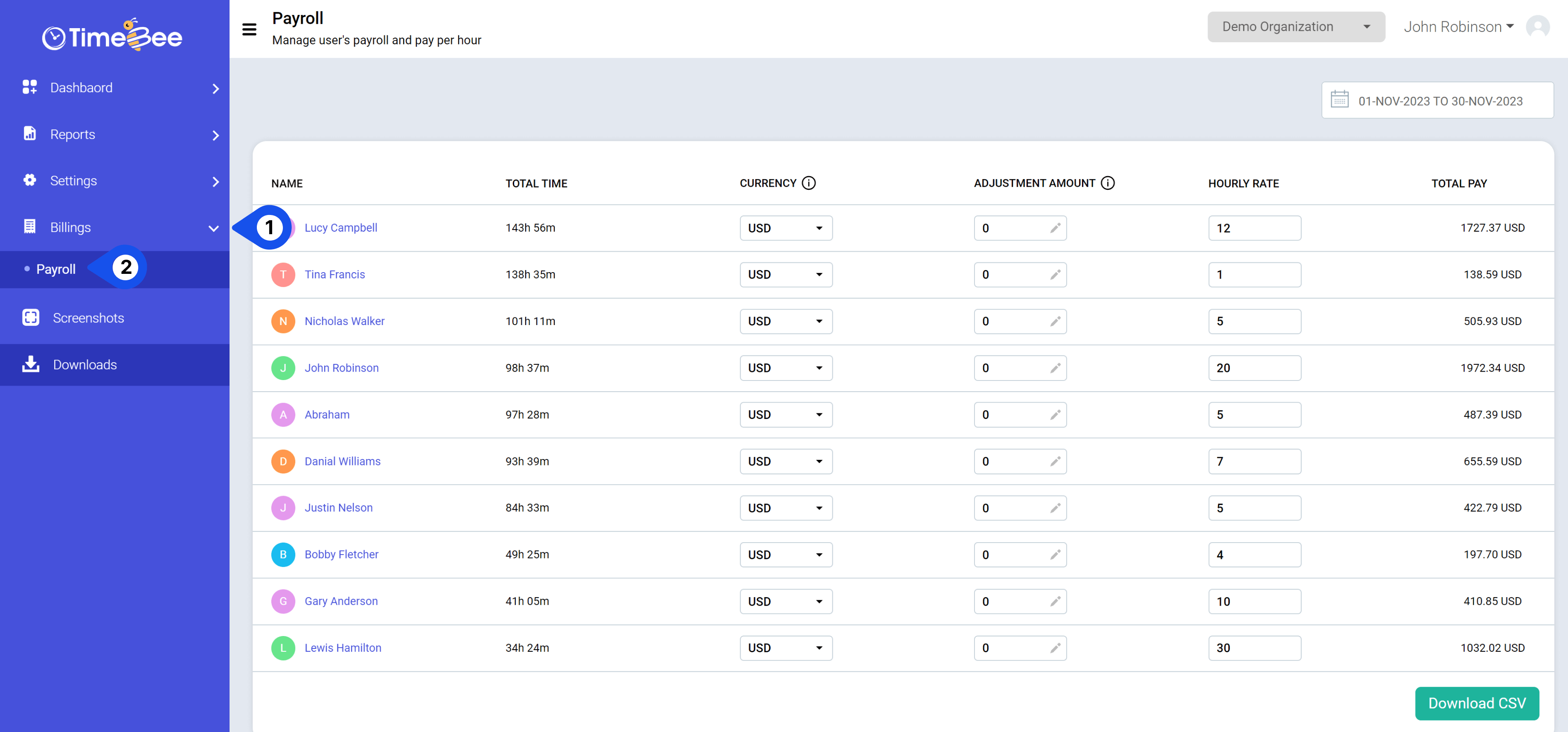
To view date-specific payroll, select the date filter in the top right corner of your screen.
For further customization, you can choose a currency for each user from the drop-down menu.
Enter adjustment amounts or change the hourly rate by typing in the boxes under the respective headings. The adjustments and changes in hourly rates will be automatically applied to the total amount.
Once you review the total amounts, you can download a CSV file by clicking on the button in the bottom right corner of the page.
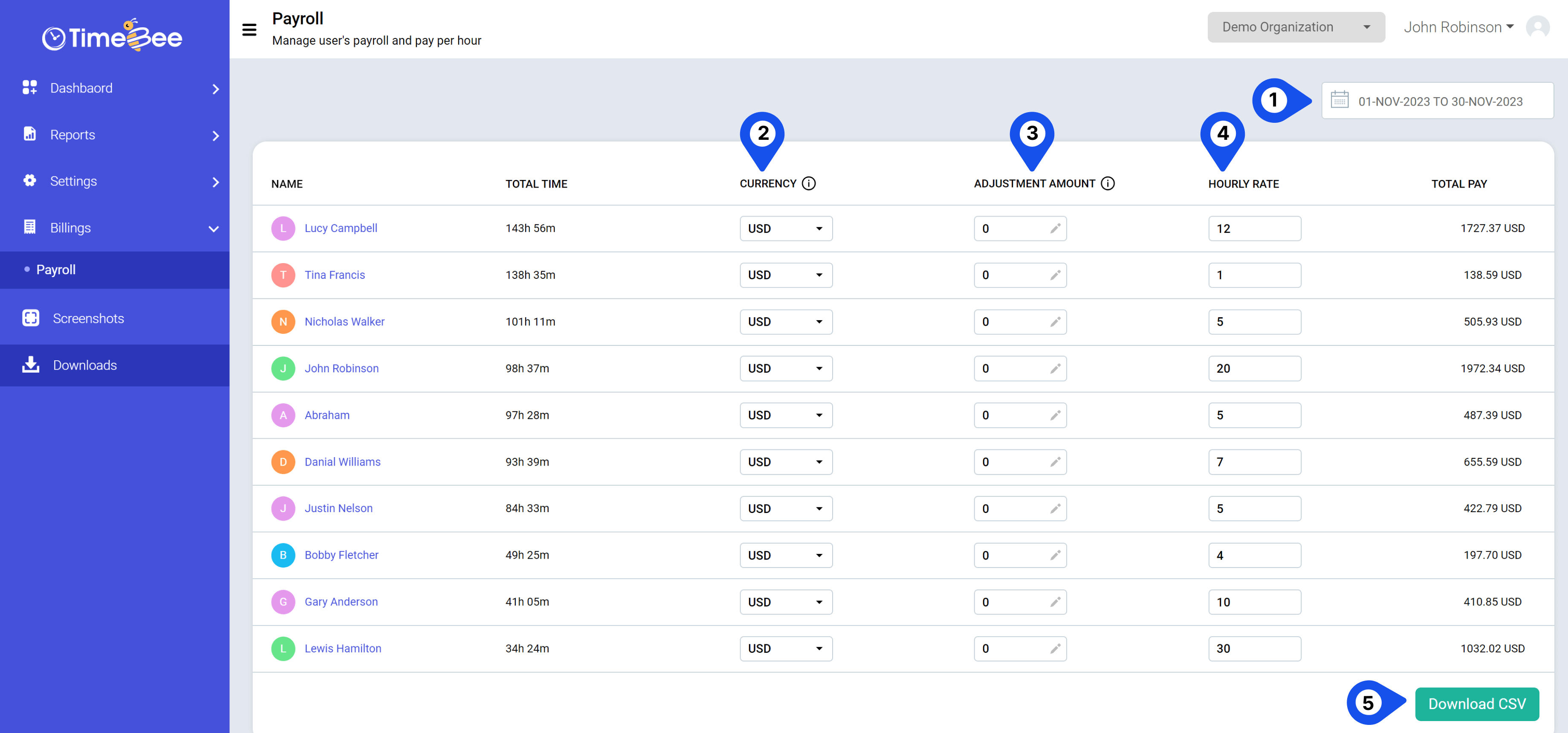
Note:You will have to make adjustments individually for each user.
Other than payroll, you can also set hourly rates from “User Management” and “Project Costing Report.”
Only the owners or admins can adjust and customize the payroll feature in TimeBee.
Try it free for 14 days and see how it can be your savior!